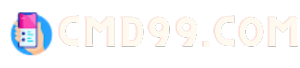It may seem like a mystery to locate it on your Samsung device, but fear not – we’ve got you covered. In this article, cmd99 will provide you with step-by-step instructions and tips to easily find ICCID on Samsung device, so you can stay connected and enjoy all the features of your phone. Let’s unlock the mystery and find that ICCID number!
How to find ICCID on Samsung phones
To find ICCID on Samsung phones, there are several steps you can follow. Here is a step-by-step guide:
- On your Samsung phone, launch the Settings program.
- Scroll down and tap on “About phone” or “About device.”
- Next, tap on “Status.”
- Tap on “SIM card status.”
- Look for “ICCID” on the screen. The 19-digit number listed next to “ICCID” is your SIM card’s unique identifier.
In the alternative, if your phone won’t turn on, you can just eject the SIM card from the phone and search for the 19-digit number printed on the SIM card itself to obtain the SIM card number.
Overall, finding the ICCID on a Samsung phone is a simple process that can be accomplished through the Settings app. By following the above steps, you should be able to quickly locate your SIM card’s unique identifier.
How to connect to Samsung servers
Connecting to Samsung servers can be useful if you want to access Samsung services or download software updates for your Samsung device. Here are the general steps to connect to Samsung servers:
- Make sure your Samsung device is connected to the internet via Wi-Fi or mobile data.
- Open the Settings app on your Samsung device.
- Scroll down and select “Accounts and backup.”
- Select “Samsung account.”
- If you already have a Samsung account, enter your email address and password and select “Sign in.” If you don’t have a Samsung account, select “Create account” and follow the on-screen instructions to create one.
- Once you have signed in or created your account, you should see a list of available Samsung services. You can select the services you want to use and follow the on-screen instructions to set them up.
- To download software updates for your Samsung device, go to “Software update” in the “Settings” app and select “Download and install.” Your device will automatically check for available updates and download them if any are available.
Note that the exact steps may vary depending on your Samsung device model and software version.
Can I use ICCID to unlock Samsung phones?
While the ICCID is a unique identifier for a SIM card, it is not typically used to unlock a Samsung phone. Instead, unlocking a Samsung phone often requires an unlock code that is specific to the device and carrier.
According to Samsung’s support website, if you have forgotten the security PIN, pattern, or password for your Samsung Galaxy phone, you can remotely unlock the device by accessing the Find My Mobile website, but this requires the phone to be turned on and connected to Wi-Fi or mobile network.
In terms of carrier-locked Samsung phones, Samsung does not provide unlock codes for such devices. The unlock code for a carrier-locked Samsung phone can typically be obtained by contacting the carrier.
In summary, while the ICCID may be useful for identifying a SIM card, it is not typically used to unlock Samsung phones. The process of unlocking a Samsung phone often requires an unlock code that is specific to the device and carrier.
FAQs about ICCID and How to find ICCID on Samsung phones
What is an ICCID number? An ICCID number is a unique identifier for your SIM card. It stands for Integrated Circuit Card Identifier and is typically a 19-20 digit number.
Why would I need to find my ICCID number on my Samsung phone? You may need to find your ICCID number on your Samsung phone for various reasons such as phone activation, troubleshooting, phone unlocking, or insurance/warranty claims.
How do I find ICCID on Samsung phone? You can find your ICCID number on your Samsung phone by going to “Settings,” selecting “About phone,” and then selecting “Status.” Your ICCID number should be listed under “ICCID” or “SIM card status.”
What if I can’t find ICCID on Samsung phone? If you are unable to find your ICCID number on your Samsung phone, you can try removing your SIM card and looking for the number on the card itself. Alternatively, you can contact your mobile network provider and they should be able to provide it for you.
Can I find ICCID on Samsung phone without a SIM card? No, you cannot find your ICCID number on your Samsung phone without a SIM card inserted. The ICCID number is stored on the SIM card and is not accessible without it.
Are there any other ways to find my ICCID number on my Samsung phone? Yes, you can also find your ICCID number by dialing “*#06#” on your Samsung phone’s keypad. This will display your ICCID number on the screen.
Why is it important to know my ICCID number on my Samsung phone? Your ICCID number is important for phone activation, troubleshooting, phone unlocking, and insurance/warranty claims. It is a unique identifier for your SIM card and can help verify your ownership of your phone.
Final Words
We sincerely hope that this piece has enabled you to solve the mystery of where to find ICCID on Samsung device. Whether you followed our step-by-step instructions or tried out some of our tips and tricks, you should now be able to locate your ICCID number with ease.
Remember, the ICCID number is an important identifier for your SIM card, so knowing how to find it can come in handy for various reasons such as phone activation, troubleshooting, or insurance/warranty claims. With this newfound knowledge, you can confidently navigate your Samsung device and stay connected.